Stacker
Overview
This guide will walk you through the setup process for integrating Stacker with Documint. It builds on the Airtable Document Generation Link integration so if you have not read the documentation on this integration, please check it out first before reading this guide.
Airtable Setup
Create a generation link formula and add it to your table as a formula field.
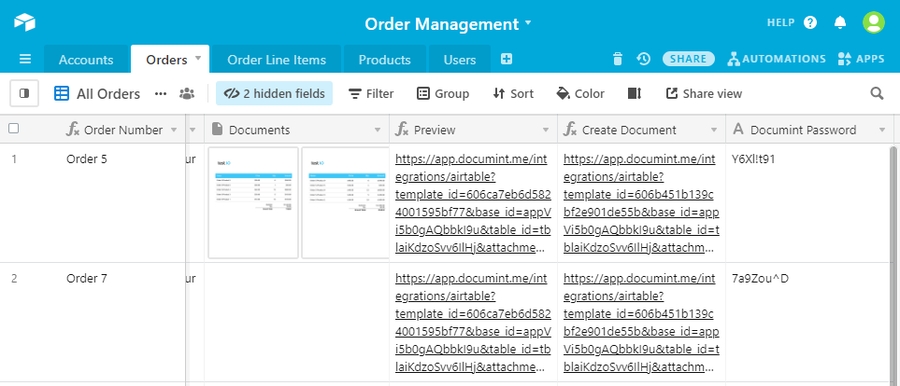
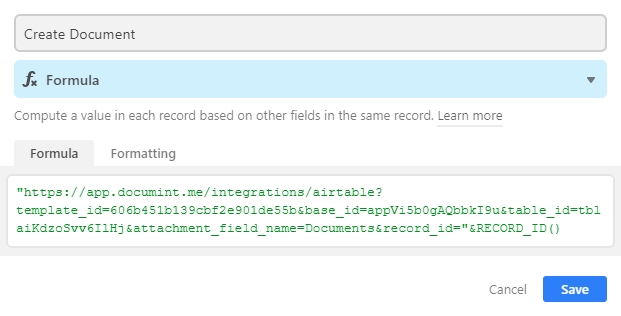
Stacker Setup
In Stacker, refresh your table structure
Navigate to the table that you added the generation link formula to
Enter Setup Mode
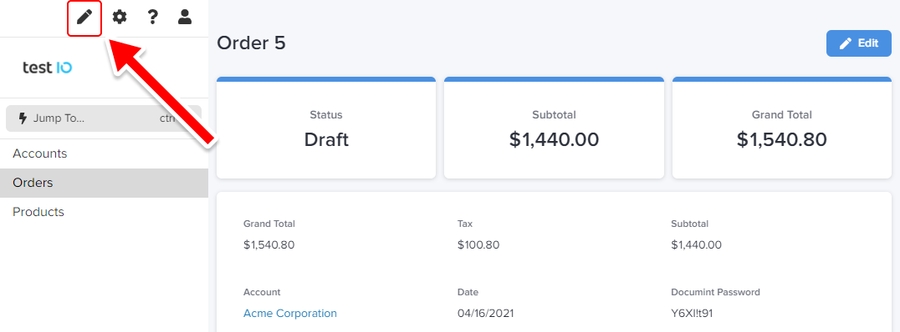
Select the field group where you want to add your “Document Generation” button
Enable generation link formula field and enter the field options edit mode
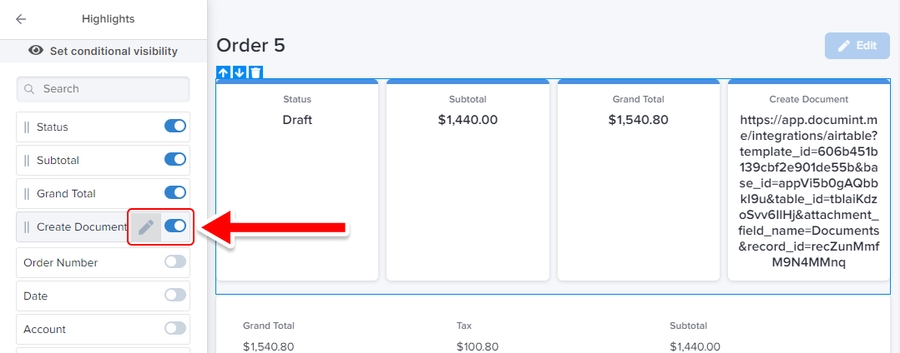
Check the following options: “Treat as URL”, “Display as button”, “Open in a new tab” and add your own button text to the “Link Text” field
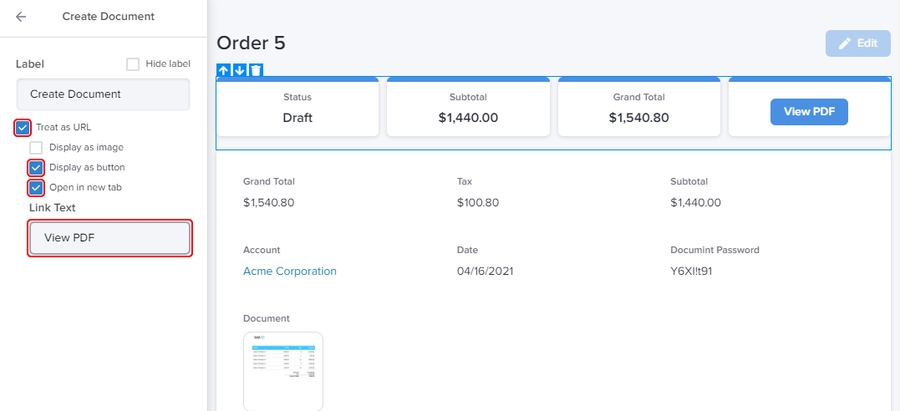
Save your layout changes
Test your button
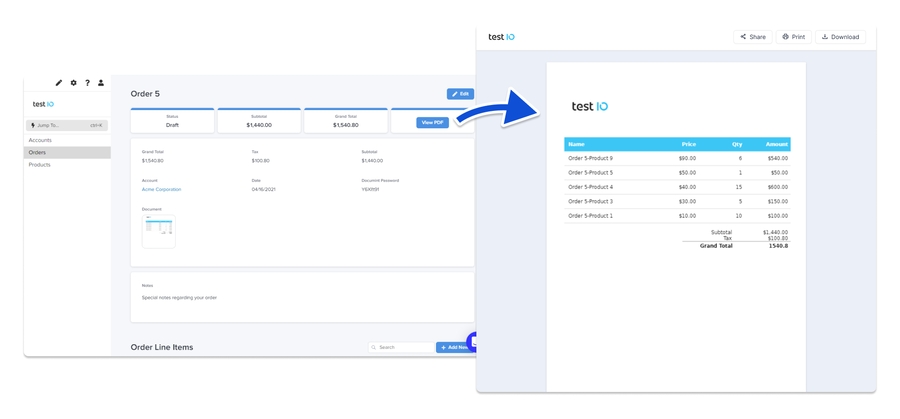
Last updated
Was this helpful?
